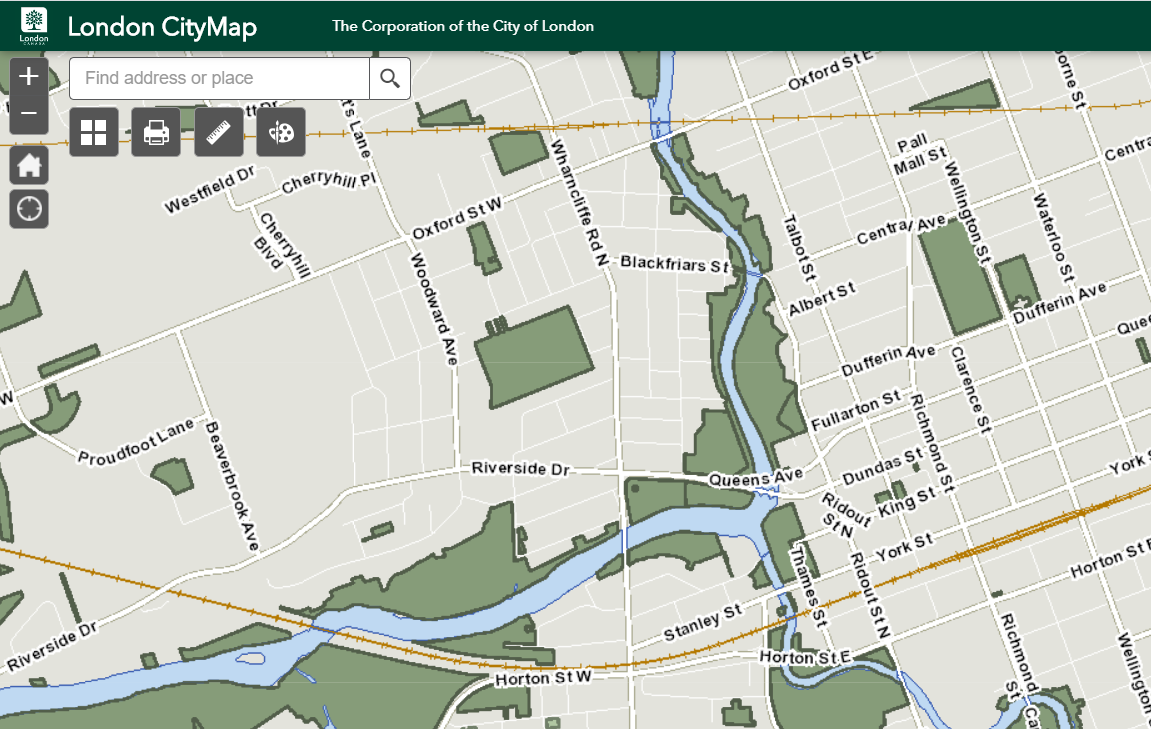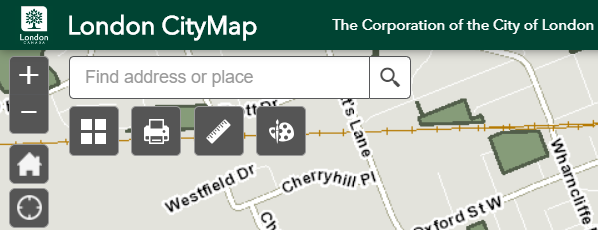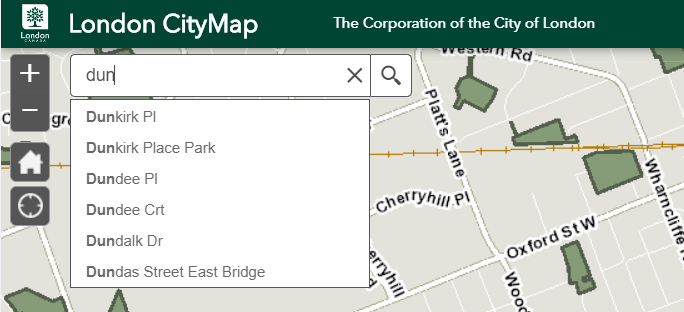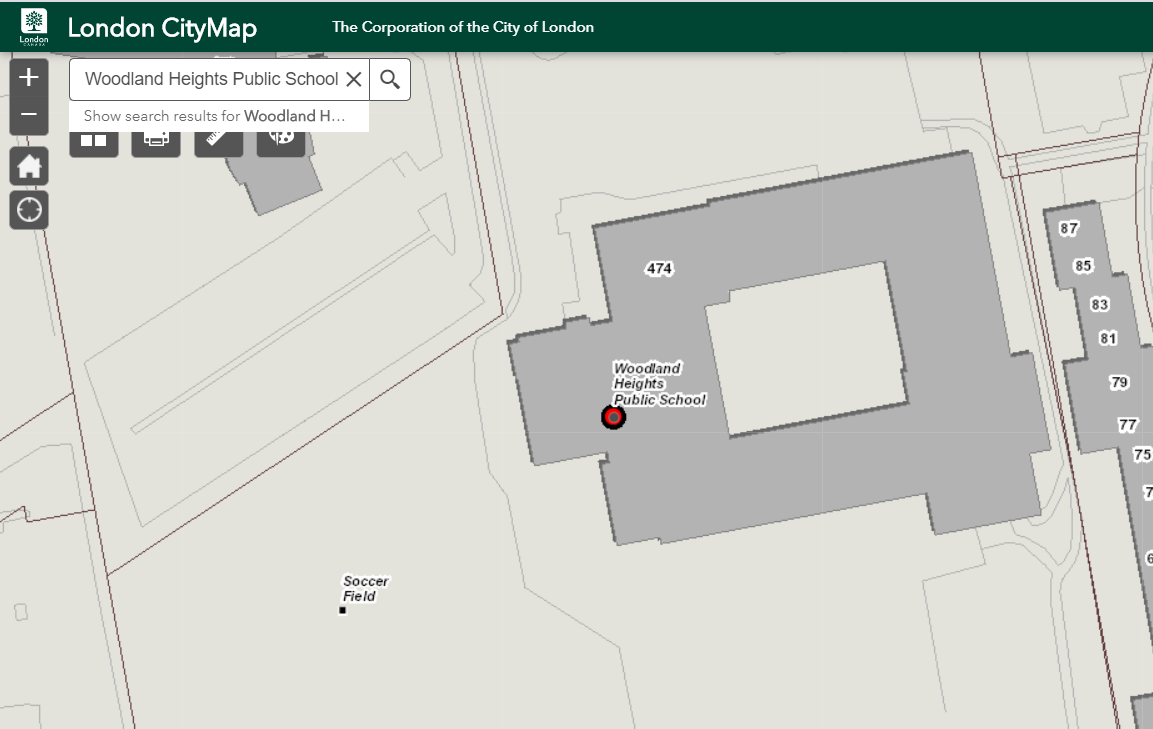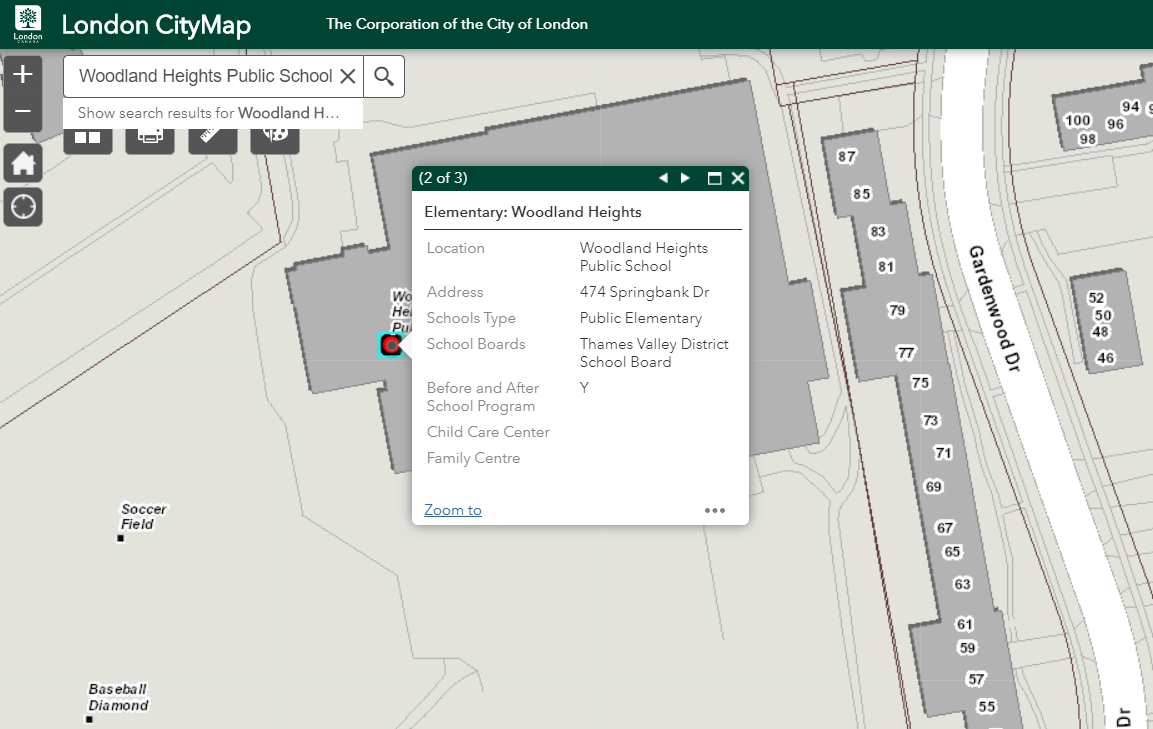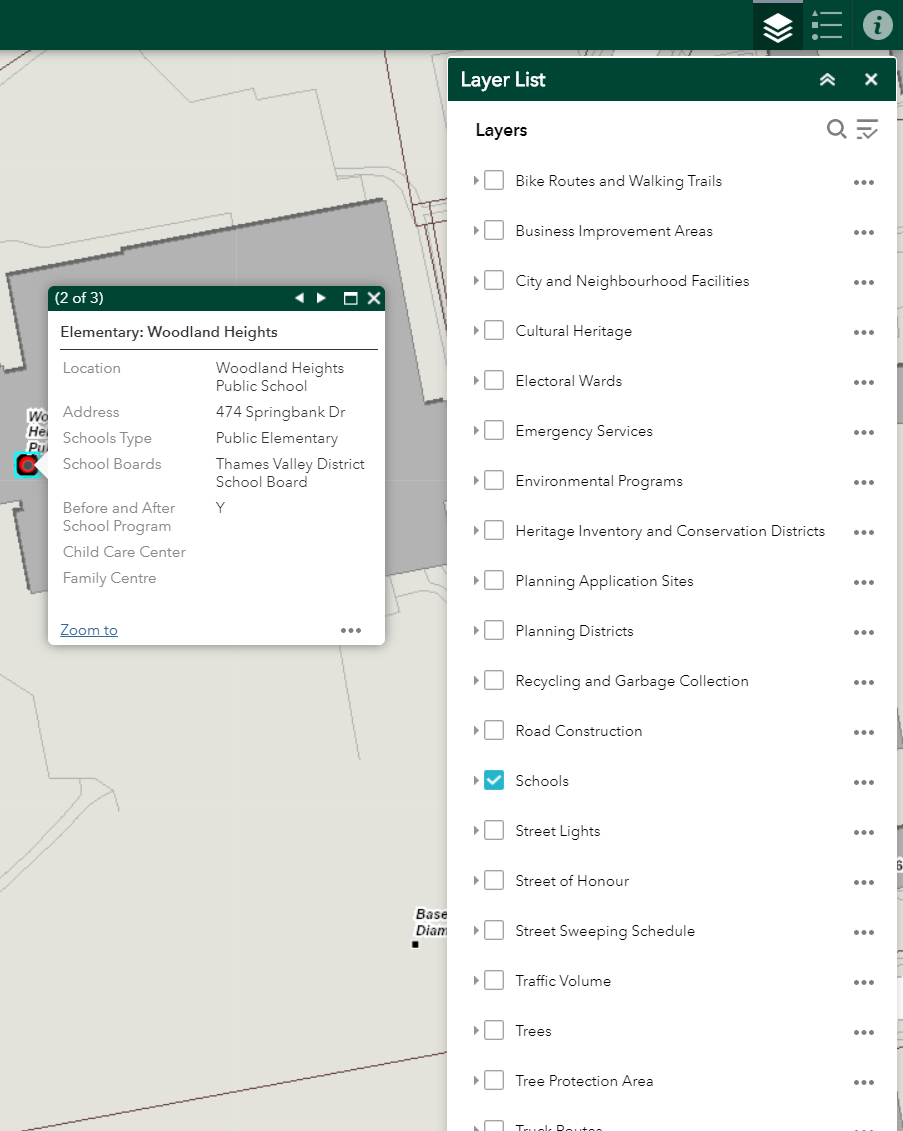
Learn about our new CityMap
Welcome to the next generation of CityMap! It has been 15 years since we launched the first version of CityMap, and we have been eager to bring CityMap up to date with contemporary web map designs. However, there are some significant differences from the older CityMap which you may have become used to, and this page will provide some tips and pointers on how to use the new CityMap.